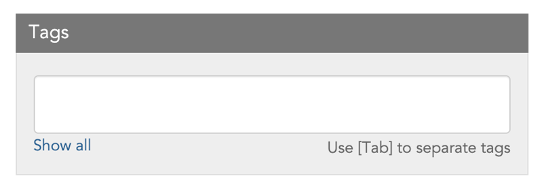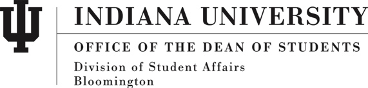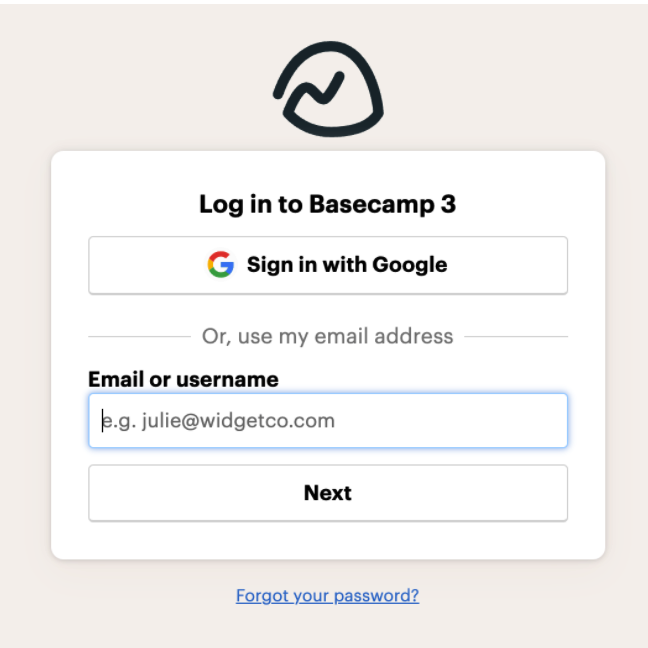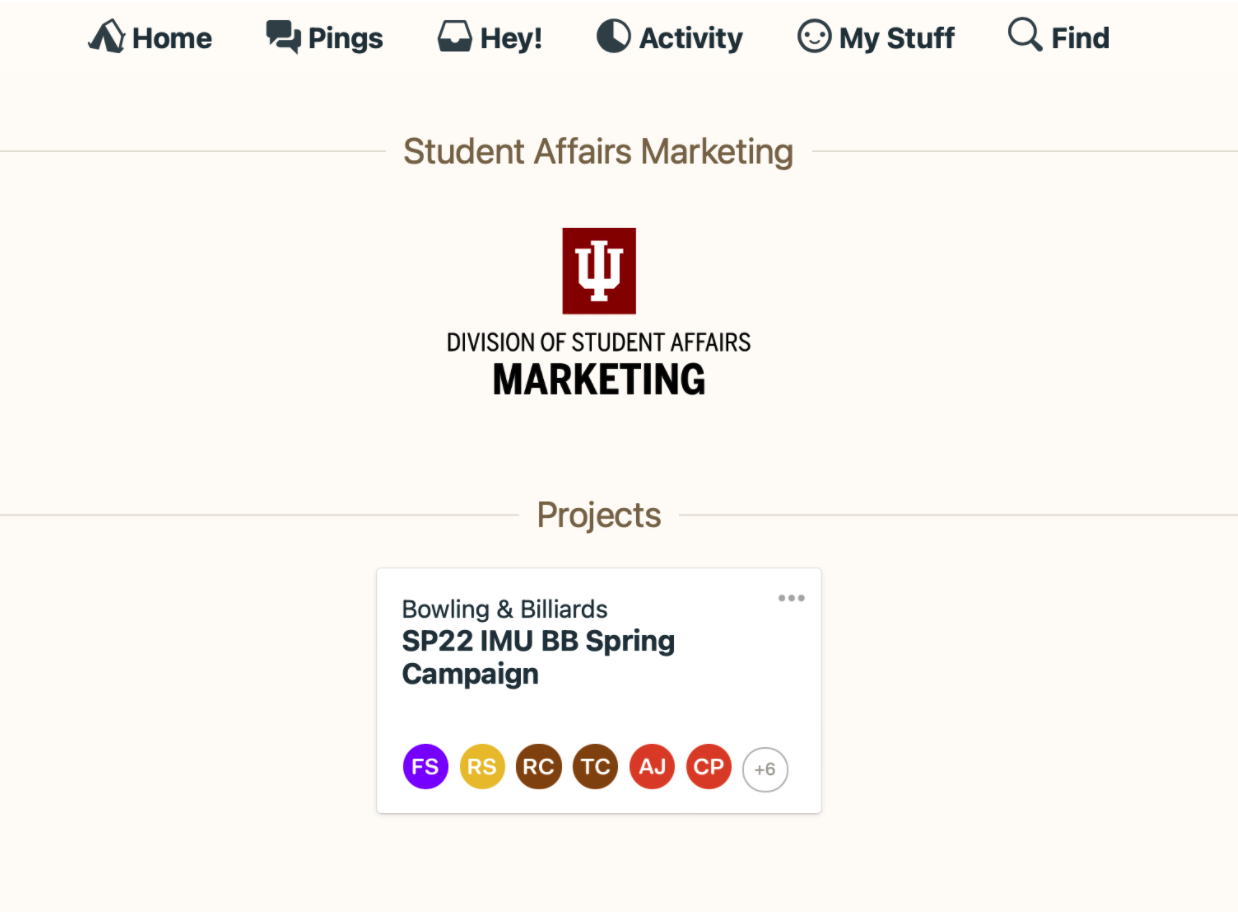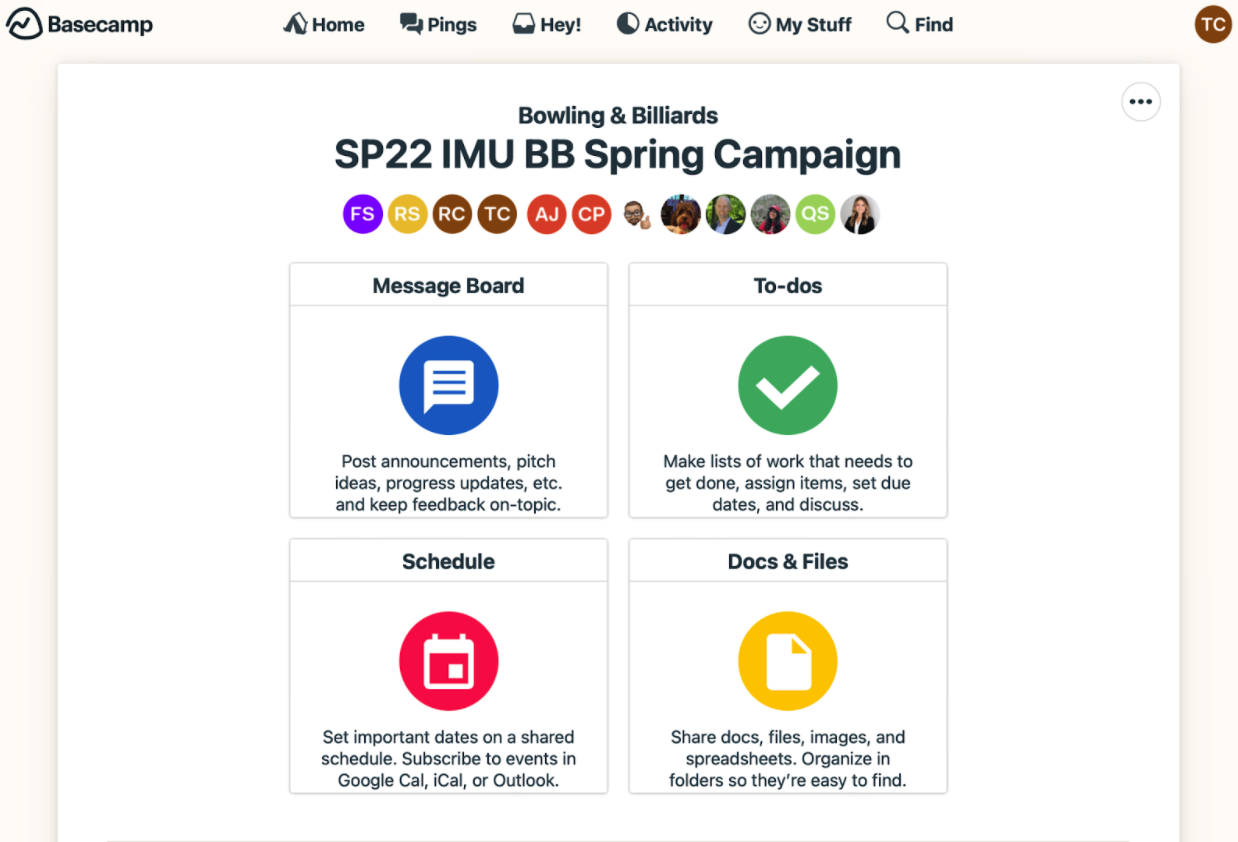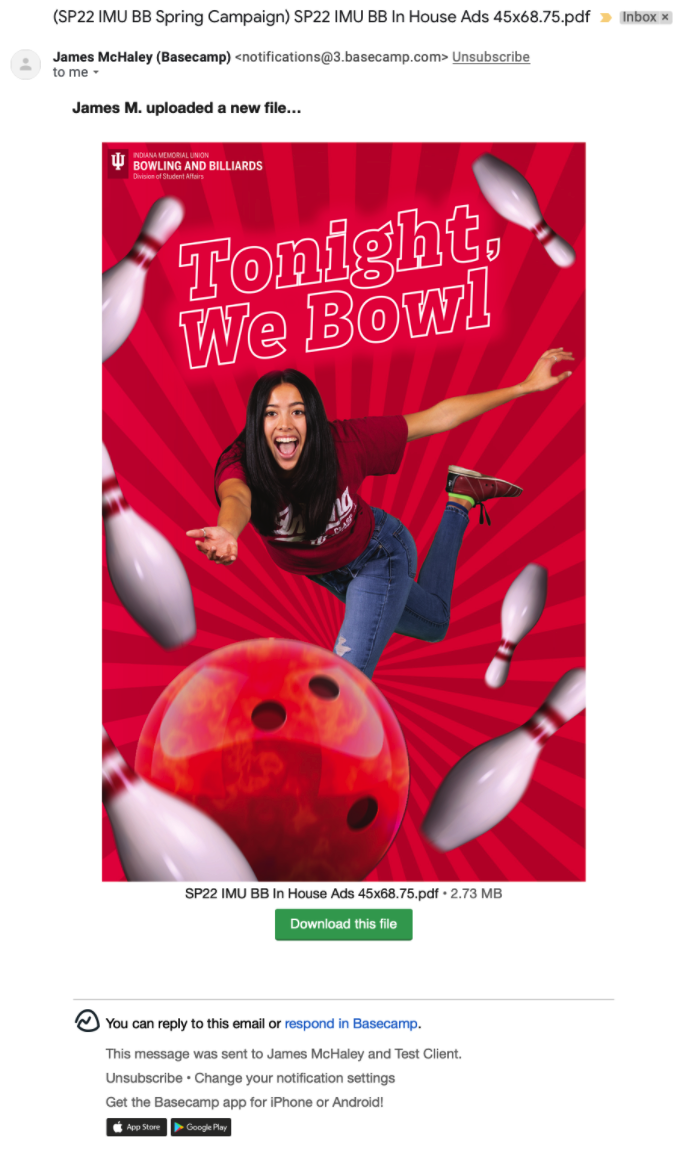The Office of Student Life offers the ability to promote events, activites, and services for the Indiana University Bloomington community through email newsletter and digital screen submissions. Learn more and make your submission using the links below.
Email submission formDigital screen submission formStaff can order their business cards, letterhead, and envelopes through Document Services here. Make sure to select the correct logo lock-up. The easiest way to find your logo lock-up is to search Student Life.
Download Electronic Letterhead templates for your department here.
An email signature is the contact information placed at the end of one’s email messages. You should include an IU email signature in all of your email messages. In order to make it as easier, we have examples of email signatures here or simply follow these steps:
- Type in your information below in the “SIGNATURE TEMPLATE” section to reflect your:
- Name
- Preferred pronouns - (Optional)
- Title
- Department
- Full Address (If your department is the same as the building, do not list it twice – i.e. IU Student Health Center or Indiana Memorial Union)
- Phone number
- Fax number - (Optional)
- Copy your department’s lockup (your department’s logo) and paste it where you see “< Lockup >” in the SIGNATURE TEMPLATE below.
- The lockups on this document are:
- Sized for email signatures.
- Include links to that department’s home page.
- Highlight and Copy the text and your lockup.
- Open your Outlook email Settings/Preferences, then open the Email Signature section.
- Paste your signature you created in the SIGNATURE TEMPLATE on this document in the signature settings in Outlook. Save.
Recommended typeface settings:
- Typeface: Calibri
- Font size: 10-point or 11-point
Common Preferred Pronouns - (NOT required in your signature):
- she/her/hers
- he/him/his
- they/them/theirs
Additions to your email signature (such as quotations, notes, graphics, traditional department/unit signatures) are not permitted.
SIGNATURE TEMPLATE
Name
Preferred Pronouns
Title
Department
Building Name
Address
City, ST Zip
Phone Number
< Insert Lockup >
Make sure your events are promoted far and wide across the IU Events Calendar. Use these resources and tips to amplify your events further.
IU Bloomington Featured Events IU Bloomington CalendarAdding and Editing Events
Tags
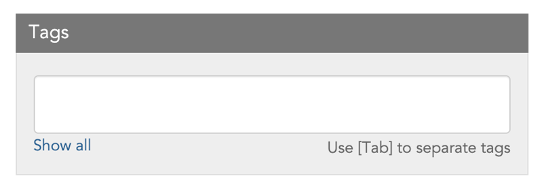
Add the following tags:
- Indoor or Outdoor
- In Person or Virtual
- Depending on specific times of year and/or audiences:
- Welcome Week
- Second Year Engagement – if you want to reach second year students
- Hoosier Experience
- Family Weekend
- And a whole lot more depending on your event
Sharing & Privacy
Suggest this event to the following group(s):
- IU Bloomington Featured Events – if it's a student event that you want to go on the marketed calendar on go.iu.edu/studentevents
- Office of Student Life – so DSA can help promote
- Indiana Memorial Union – if it takes place at the IMU
- Student Health Center – if event is health-related
Student Organization Events
If your student organization enters events on beINvolved, know that those events (not meetings) will automatically appear on the IUB Featured Events Calendar. If you add events to both LiveWhale and BeINvolved and do not want your event to show up twice on the Featured Events Calendar, please contact James McHaley at jmchaley@iu.edu.
Event Calendars within the Office of Student Life
Lockup
Lockups will be found on marketing campaigns, websites, emails, and other related communications.

Signature
Signatures are used in instances in these more formal printed mediums.
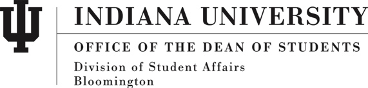
Download branded PowerPoint slides for departments within the Office of Student Life. Templates have been customized with department logo lockups.
These template incorporate Microsoft Office "themes" which feature the IU brand colors and fonts in the document setup.
It is possible to apply these templates and their "themes" to existing PowerPoint presentations. Please visit this link for instructions.
IU Document Services – On-campus printer of posters, brochures, letterhead, business cards, banners, signs, and more. Delivery of pieces is included.
For approved Printing and Duplicating vendors
Please work with Student Life Marketing to ensure quality designs are created for your order and that you have financial approval before ordering promotional items.
Here are some of the approved promotional item companies that are IU-approved:
View approved vendors